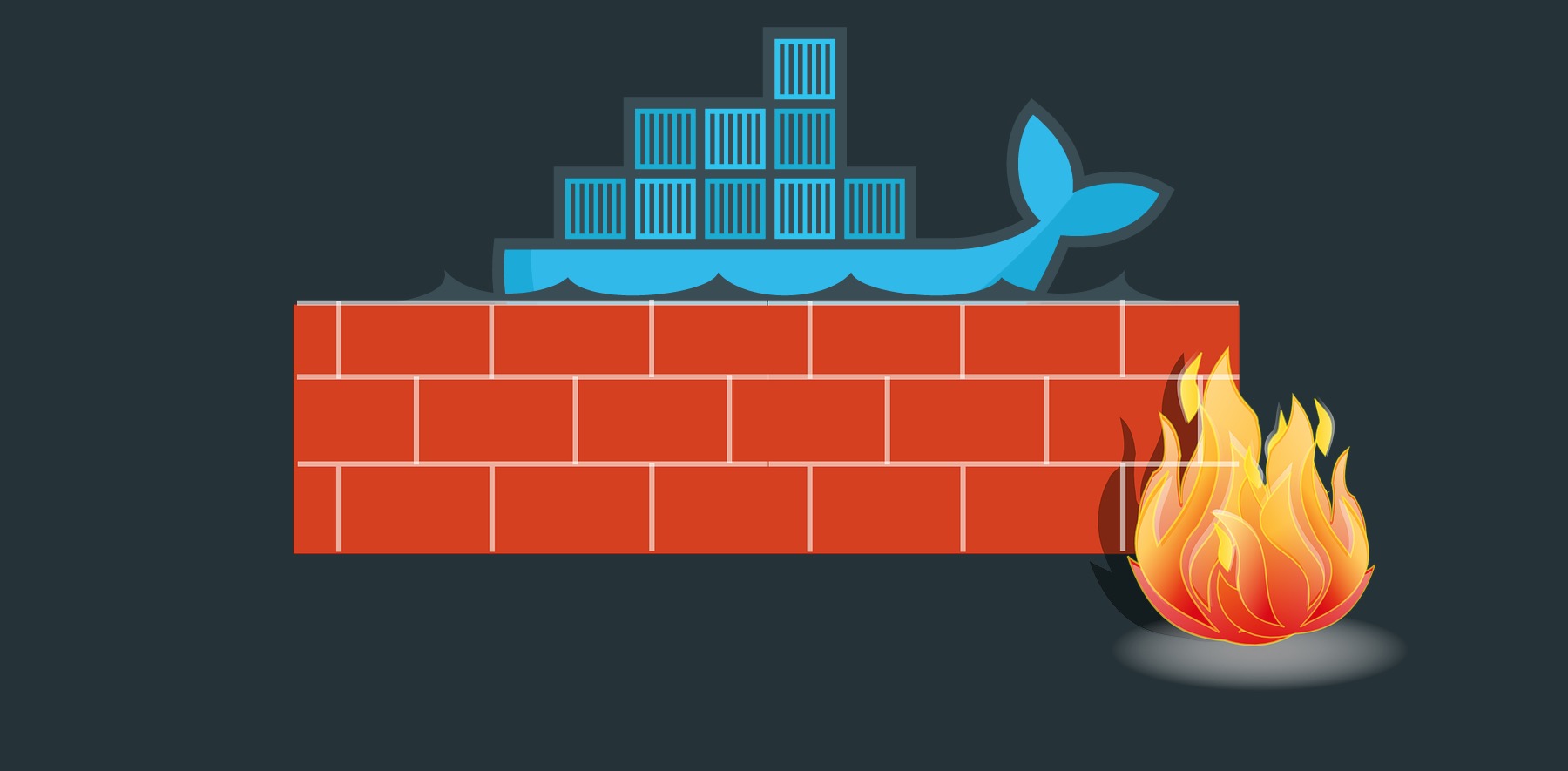
It is not easy to understand what’s beneath the mighty Docker everyone has been talking about for the last couple of years with growing fascination. So what is the fuss all about? Well, the fact is that Docker is kind of a revolutionary thing in IT. It might not be the one and only solution to the world’s most pressing problems, but it still provides a better way of preparing and deploying applications around the globe. Everyone is trying their hands at it, but the struggle starts where the majority give up on exploring it, assuming that they know everything they would ever need.
That’s the point where people like us come to the game, trying to understand something more than just docker inspect which is often seen as something bordering on black magic. So let’s just go a bit deeper and face one of the most commonly occurring problems I tried to solve a few months ago as well. If you have ever tried to make the Docker work with the UFW, then you probably know what’s the said struggle. Let’s examine it!
Use case
Setting up test environment
Here I’m going to use Vagrant as my Ubuntu 16.04 server, but you might use whatever you want, we just start together with the plain Ubuntu Xenial x64.
Let’s create a Vagrantfile with the following content:
# -*- mode: ruby -*-
# vi: set ft=ruby :
Vagrant.configure("2") do |config|
config.vm.box = "ubuntu/xenial64"
config.vm.network "private_network", ip: "192.168.33.10"
config.vm.provision "shell", inline: <<-SHELL
apt-get update
apt-get install -y apt-transport-https ca-certificates curl software-properties-common
curl -fsSL https://download.docker.com/linux/ubuntu/gpg | sudo apt-key add -
add-apt-repository "deb [arch=amd64] https://download.docker.com/linux/ubuntu $(lsb_release -cs) stable"
apt-get install -y docker-ce
groupadd docker
usermod -aG docker $(whoami)
SHELL
endWhat it provides is just the Ubuntu 16.04 with some basic packages and the Docker CE itself. The UFW we are about to use is already there, as it is being shipped with each Ubuntu version at the moment.
Run sudo su so we can easily omit sudo part for every command below.
Let’s define some basic rules for the UFW and enable it.
$ ufw default deny incoming
$ ufw default allow outgoing
$ ufw allow ssh
$ ufw enableand run an example Nginx container that exposes port 80 by default. With networking set as host the Docker will publish the port directly to the main interface without creating additional interfaces called bridges.
$ docker run -it --net=host nginxIf you take a closer look at the Vagrantfile we defined above, you will see that the machine we’re using has the IP of 192.168.33.10. It’s pretty convenient to have this set up explicitly in the configuration. Let’s access this IP with our browser. Open it and access 192.168.33.10.
What’s the result? Well… Nothing. The UFW has blocked the traffic on port 80 because its default policy is to block incoming traffic. Nothing shocking. But what if we ran the Nginx container using port mapping and with the networking mode being set up as bridge?
The unexpected and unwritten behavior
$ docker run -it -p 8080:80 nginxand try it in your browser with 192.168.33.10:8080. Please notice that we’re using 8080 port here explicitly, so we can easily tell the difference within the incoming parts. Do you see the default response with Welcome to nginx!? That’s because Docker has bypassed the UFW settings of the default block policy. And we definitely don’t want that to be happening anymore, so let’s dig a bit and try to understand what’s actually being added when we’re running any container.
$ iptables -L -n -t natgives us a lot in return, but the most important part for us is this one:
Chain POSTROUTING (policy ACCEPT)
target prot opt source destination
MASQUERADE all -- 172.17.0.0/16 0.0.0.0/0
MASQUERADE tcp -- 172.17.0.2 172.17.0.2 tcp dpt:80
Chain DOCKER (2 references)
target prot opt source destination
RETURN all -- 0.0.0.0/0 0.0.0.0/0
DNAT tcp -- 0.0.0.0/0 0.0.0.0/0 tcp dpt:8080 to:172.17.0.2:80What can be seen here is POSTROUTING chain with MASQUERADE which maps and exposes the Nginx default port for our Nginx container with the specific IP in range of the CIDR block for our Docker. How do I know that? Use docker inspect -f '{{range .NetworkSettings.Networks}}{{.IPAddress}}{{end}}' CONTAINER_ID_HERE. This outputs 172.17.0.2 in my case.
Then there’s a second part of the DOCKER chain, which uses the DNAT to publish our 172.17.0.2:80 that stands for the Nginx container to 0.0.0.0:8080 implicitly. That is why we can still access the welcome page in spite of having the UFW enabled with the default block policy for the incoming traffic.
What if we modified our container command and explicitly defined the IP we want it to bind to?
$ docker run -d -p 127.0.0.1:8080:80 nginxand for $ iptables -L -n -t nat we get:
Chain POSTROUTING (policy ACCEPT)
target prot opt source destination
MASQUERADE all -- 172.17.0.0/16 0.0.0.0/0
MASQUERADE tcp -- 172.17.0.2 172.17.0.2 tcp dpt:80
Chain DOCKER (2 references)
target prot opt source destination
RETURN all -- 0.0.0.0/0 0.0.0.0/0
DNAT tcp -- 0.0.0.0/0 127.0.0.1 tcp dpt:8080 to:172.17.0.2:80Do you see the difference? Destination for the DNAT rule in the DOCKER chain instead of giving us 0.0.0.0 returns 127.0.0.1 which binds to the exactly one interface on our machine. If you test it in your browser now, you won’t access any welcome page but you would still be able to access it on the instance with simple curl command. It doesn’t solve the issue, because we’re still not able to publish anything to the world, so let’s modify the 127.0.0.1 with the IP address of the instance we’re doing all this black magic for?
$ docker run -d -p 192.168.33.10:8080:80 nginxThe command $ iptables -L -n -t nat shows nothing more than what we expected, because we’ve exposed the container directly to the public interface everyone is accessing with a simple browser request. Can we as well? For sure. Website is about to be served as you would expect and there’s still a way to block the traffic easily with the UFW, because the Uncomplicated Firewall controls the traffic on the level of this public interface too.
But what if this does not satisfy us and we still want to get to the bottom of it? You may not want to define the IP explicitly. In terms of cloud scalability for example, that might be a pain. So how do we proceed?
The solution
Let’s start with setting up our Docker to the mode where it doesn’t modify iptables rules:
$ echo "{
\"iptables\": false
}" > /etc/docker/daemon.jsonNow we need to restart our instance. Exit the instance and run $ vagrant reload && vagrant ssh. So what do we get with $ iptables -L -n -t nat? Basically, nothing. Rules have been removed and Docker is kind of isolated right now. But in a negative sense. With $ docker run -d -p 8080:80 nginx you can still access the welcome page on your browser, but if you try simple $ docker exec -it CONTAINER_ID apt-get update on any running container, you will immediately see that there is no connection to the Internet. That’s an undesirable behavior.
So if we fix this issue, do we have the setup we wanted from the very beginning? We need to tweak the UFW a bit then with
$ sed -i -e 's/DEFAULT_FORWARD_POLICY="DROP"/DEFAULT_FORWARD_POLICY="ACCEPT"/g' /etc/default/ufw
$ ufw reloadThis allows the UFW to NAT the connections from the external interface to the internal one.
Then, with a simple assumption that your Docker has the IP of 172.17.0.1 (can be found easily with ifconfig for docker0 interface), we run
$ iptables -t nat -A POSTROUTING ! -o docker0 -s 172.17.0.0/16 -j MASQUERADEand… that’s it! From this point on, you can access the Internet within a container and have it covered with UFW rules so there is no access leak. That iptables rule is nothing more than just the same rule Docker is adding implicitly with iptables: true in /etc/docker/daemon.json. So by dismantling this through the whole article, we get to the bottom of it and we find a solution that is both secure, because we have control over the traffic we had not before, and explicit, so we know what’s going on under the bonnet.
Summary
It wasn’t easy. We touched the untouched. We named Voldemort out loud. We said Bloody Mary three times in front of the mirror. And we survived! That big ol’ whale we all see each day isn’t as intimidating as they describe it to be. But it definitely has some drawbacks that can be beaten and that’s one of them for sure. Hope I helped you a bit during your way to the core of the unwritten and untold of Docker. See you down there!